Add Volunteer Opportunities to our Website
About this guide
Once you have registered on our online volunteering portal, you will want to add a new volunteering role so that it can be advertised on our website and hopefully bring new volunteers to your organisation.
We have produced a guide below to each section that you will be asked to complete. If you experience any problems please contact Mark by email at [email protected].
Create an opportunity
Once registered, your dashboard will be displayed every time you log in.
To create a new volunteer opportunity, simply hover over ‘Opportunities’ at the top left and click ‘Create Opportunity’.
You will then see a series of questions. Some of these only appear if you make certain selections. Consult this guide if you get stuck or confused – you may want to have it open alongside the questions to help you as you go.
Pay particular attention to any sections where you are given an either/or choice as you will want to make sure that you choose correctly.
Describing the opportunity
Give your role a name, something that lets people know exactly what it is. Keep it simple and as short as you can.
You don’t need to say “volunteer” because every role on the site is a volunteer role. Avoid words like “worker” or anything that makes it sound like a paid role.
Tell potential volunteers exactly what the role involves. Let them know what they’ll be doing and tell them why they’ll be doing it. It can help significantly to find good volunteers if you can help them understand the impact of the role.
Be as detailed as possible, don’t be afraid to write a lot.
This section is not mandatory. It might include accredited training, a free uniform (t-shirt or jumper for example), access to a volunteer social group etc..
If you want your volunteers to have specific skills, list them here. Be as specific as you like but bear in mind that the more specific you are, the smaller the pool of potential volunteers becomes!
Hopefully you will find a suitable category in the drop down menu but if you cannot find something that you think fits just choose “default category”.
All this section does is help with the search by putting like roles together in the results. You can also influence the search results with the next section.
If you don’t find a suitable category in the drop down box, email [email protected] and suggest which category or categories should be added to the list.
The site will make some suggestions which you can choose to add if you wish.
You can also add your own search words in the box, just type them in and hit return to add them. Try to stick to single words, not phrases.
It’s not compulsory to add an image, but your entry on the website will look much more appealing if you have one.
Any image above the recommended 1200 x 300 pixels will look zoomed in. A good way to create an image is to create a 1200 x 300 pixel image size in MS Paint, copy your own logo and paste it into the centre of that image box. Then save it and upload. Your logo will then appear in the centre of the image on your listing.
If you expect your volunteers to do the role at a specific location choose that option and type an address.
You will also have the opportunity to explain to potential volunteers exactly how to get there, so put down things like bus numbers and where bus stops are, or driving or walking instructions if your location is in a place that isn’t obvious.
You should also choose this option if the role is in multiple places across an area, in which case you should use your office address as the main “base” from which volunteers would carry out the role.
If the role is something that you would be happy for people to do from home, choose “It’s a Home Opportunity”. Most roles will be from a specific location.
How do you want to manage your volunteers?
The two possible responses to this question are not particularly well worded but it’s something that we cannot currently change.
Most organisations will simply want to advertise a role – a self-managed opportunity.
If you choose to create this type of opportunity then you will be asked to give a website address in order to link any potential volunteers directly to your existing online application process, usually on your own website.
The role listing will then simply direct people to that page.
You can also specify an end date to the recruitment process. If it will be ongoing, just choose a date 6 months or 12 months in the future. You can always end the listing earlier by logging in or by emailing the Volunteer Centre Manager.
This ends the process for adding a role – simply click Create Opportunity and you will find the role uploaded and available in searches right away.
If you choose to create a fully managed opportunity you will be asked further questions (see below) and your role will be added to our website where people will be able to apply for it directly, without leaving to go to another site.
After that, whenever someone applies you will receive an email letting you know and you will have access to their contact information. You will then be able to contact them to discuss how they can get involved, taking them through your own recruitment/interview/onboarding process.
You should choose whichever is most convenient and helpful to you.
Additional questions for fully managed opportunities
This is a yes or no question. The simplest choice here is no, as you will receive interest from anyone who applies.
If you choose yes, potential applicants will be requested to provide information about their experience.
Many people apply to do voluntary work in order to GAIN experience so by choosing yes you should be aware be aware that you might filter out someone who could be a really good volunteer, just without experience. We recommend that only choose yes if you really need someone with prior experience.
If you check this box a text field will open below where you will be able to write a customized email that will be sent automatically to anyone who applies.
This can be helpful, especially if you work part time and might not be able to get back to them right away. You can also use it to ask people to provide additional information, explain next steps, or provide links to documents or to online application forms – whatever you feel you need to communicate to any potential new volunteer.
We advise that everyone chooses yes to this section.
If you choose no, you will be presented with the following options to restrict access to the listing:
Age – you can specify a minimum and/or maximum age. This will mean that any volunteer who registers but is below or above these minimum and maximum figures will not be allowed to apply.
Gender – This really should say “sex” rather than gender, but it is currently language that we cannot change. A recruiting organisation can, legally, restrict access to roles based on sex if they can demonstrate that the role in question needs someone of a particular sex to do it. An example of this might be recruiting women volunteers to work with women who have survived domestic violence.
Maximum Sessions – we recommend that this is left blank. This section is really for roles where there are multiple sessions or shifts through a week and a requirement for multiple people to fulfil them or a desire to not have any one volunteer doing too much. This is very unlikely to arise, so it’s best not to enter a number.
Must be Inducted – choose no. Currently induction is not being managed through our systems.
Must be Linked to Provider to Join – again choose no. If you choose yes you will limit the role to only those people who have already applied to one of your roles via this system in the past, and you won’t see any new volunteers.
Restrict to Admin Volunteer Group – Please don’t check this box! I have no idea what it does or why it specifically mentions Lancaster Arts. It’s a bug and I am working to fix it.
Yes or no. If you choose yes you will be asked to add more information. You can specify a rate (e.g. 45p per mile), or explain how expenses are claimed, whatever you feel helpful.
If you choose no then the listing will appear in the search on the publicly accessible website. If you choose yes you will need to share the link directly with people you want to apply. This can be helpful if you know who you would like to apply and only want them to see it.
Yes or no. This speaks for itself.
Accessibility is about whether people with restricted mobility can easily and safely access the location of the role, easily and safely carry out the role – for example are the tools required to do the role adequate and readily available, and whether there are appropriate toilet facilities on site.
Yes or no. In the overwhelming majority of cases the answer will be no.
If it is yes it will obviously be yes and you will know. The system is set up to link events, so if you choose yes here you will be asked to select the event that the role is part of. It’s very unlikely you will ever need this option.
If you choose yes you will be given the chance to upload a document.
You can upload images, PDFs, and Word documents. They might be pertinent to the role, such as handbooks, maps, instructions etc., whatever you feel would be helpful to potential new volunteers.
Most of the time we would expect these documents to be shared directly with volunteers once they have agreed to become a volunteer, not before, but it really is up to you. As far as we are aware there is no maximum file size but the smaller the better.
You have two options here – Individual Sessions or Flexible.
Choose Individual Sessions if your role is for a specific, one off or ad hoc date and time.
You might not expect the same volunteer to do all sessions, as you might want to encourage a spread of people across an event.
You can add a recurring session if you have something that happens at the same time(s) every week or every fortnight, or you can add them individually if they change or are one offs. By choosing this you might only get a volunteer apply for a single session.
Choose Flexible if you’re simply recruiting volunteers to a role that is ongoing, something that might be one or two days a week every week for the foreseeable future or for an extended period of time.
Flexible is usually the best option. By choosing flexible you are really saying that you want to list a role and encourage people to apply to become a regular volunteer, not someone who is only available once.
Flexible defaults to 10 volunteers, meaning that up to 10 people can apply before the system says the role is filled – you can change this to whatever number you prefer.
It also sets the current day as the advertisement start date, but you can choose whichever date you prefer. There is also a separate closing date for sign ups, in case you want to stop advertising on a particular day.
Finishing and editing
Simply click ‘Create Opportunity’ and your role will be uploaded and available in searches right away.
Once uploaded you can make changes by logging into your account and clicking ‘Open Opportunities’ followed by ‘Manage’ on the opportunity you want to amend. Opening ‘Details’ will then allow you to make any adjustments necessary.
If you’ve forgotten your password, or have any other questions or concerns, we can help – just get in touch with Mark Waddington by email at [email protected]